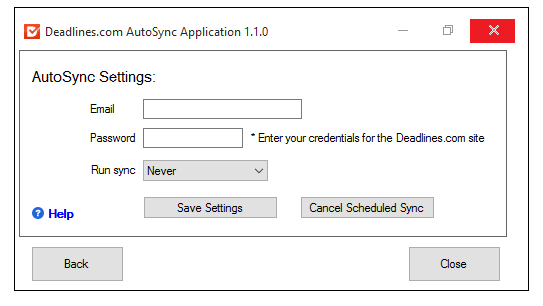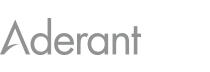AutoSync Install Help
How do I install AutoSync on my Windows computer?
-
From the Outlook Sync page, you can download AutoSync by clicking the download button. When using in Internet Explorer, the file should automatically launch. In Firefox, you will be required to Save the file to run the installer.
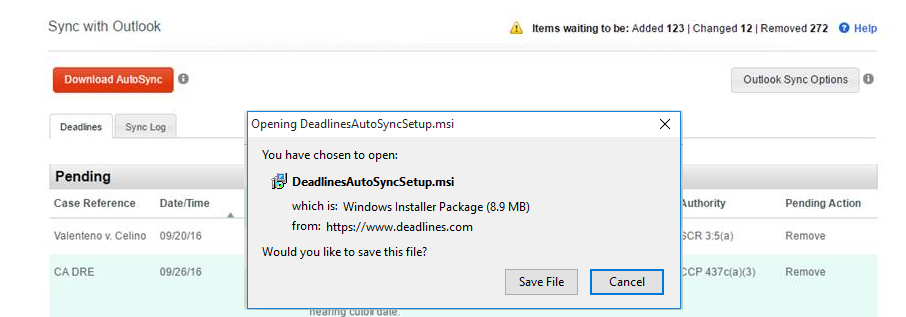
Once the file has been Saved, check the downloads folder located at the top right of your screen. Double click DeadlinesAutoSync to run the file.
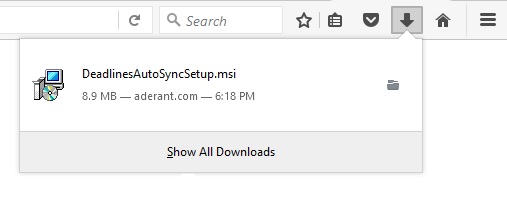
In Chrome, the file will be downloaded into your download folder located at the bottom of your screen. Double click DeadlinesAutoSync when the download is complete. Windows may prompt a Security Warning, click Run to start the install.

-
A welcome page will appear to start the install. Click Next to continue.
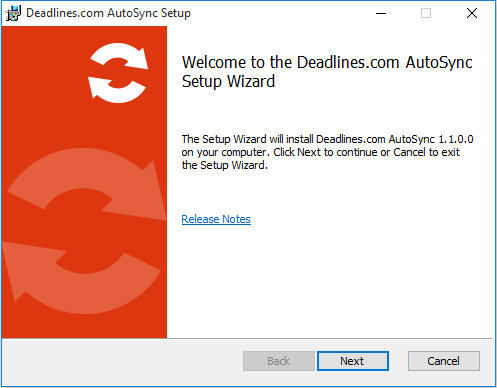
-
Choose where you want to install the Sync folder by clicking the ‘Browse’ button.

-
Click install to begin the installation.
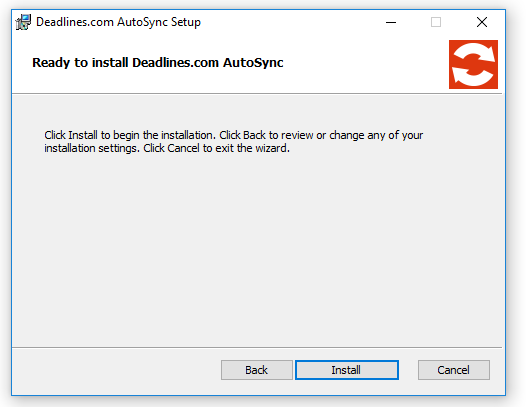
-
Windows may prompt you to allow AutoSync Setup to download. Click Yes to continue.
-
After contacting our servers AutoSync will inform you that it is installed.
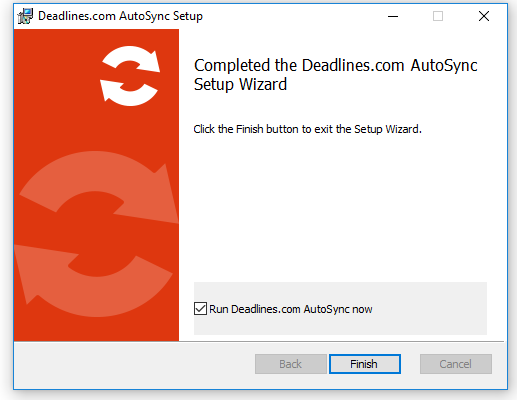
-
At this point, AutoSync has been installed and will pop up automatically.
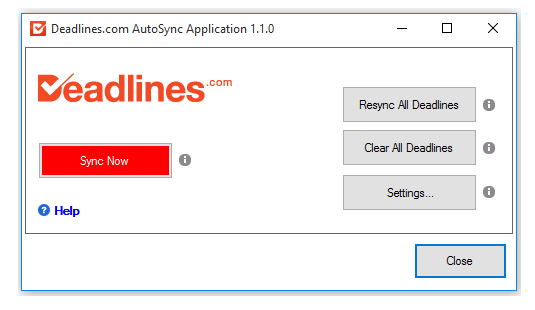
-
Select the Settings button to enter your Deadlines.com username and password. You can choose the frequency of the sync to take place between the hours of your choice. Once satisfied, select Save Settings to run a test Sync.